Getting started with marker.js 3 and React (and TypeScript)
In this quick start guide we will create a very simple application that enables us to annotate an image with arrows and then both display the annotation as overlay and render the image with annotations embedded.
Note: this quick start aims to demonstrate the core concepts in marker.js 3 and purposely ignores best practices and other considerations that would add to the bulk of code without contributing to helping you understand the main parts and principles.
Setup
Vite
We will use Vite to scaffold the project and avoid covering the boilerplate code. To generate our initial project we will use the react-ts template.
To get started create a directory of your choice and run this command in the terminal to create our project:
npm create vite@latest mjs3-quickstart-react-ts -- --template react-ts
Follow the instructions on the screen to install dependencies. In case you need help with Vite, check out their getting started guide.
Add marker.js 3 dependency
To add marker.js 3 to the project run this command:
npm install @markerjs/markerjs3
Target image
We will need a sample image to annotate. You can use any image you want, but if you don't have one handy, just use this one:
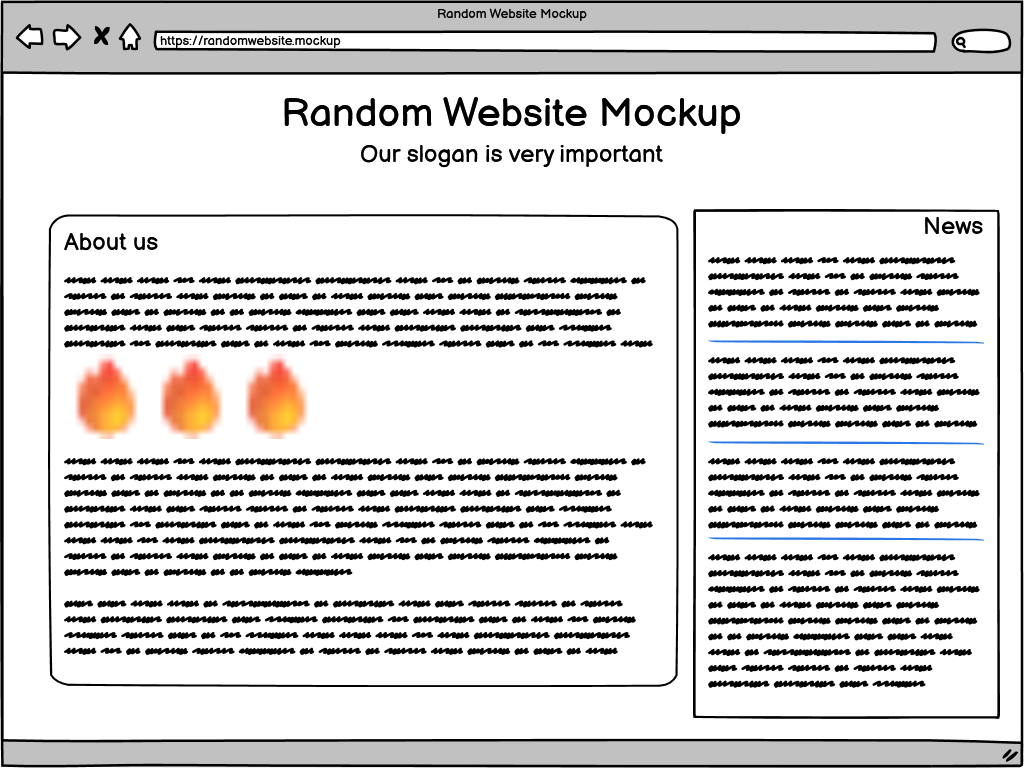
Save it in the public folder of the project. The rest of this tutorial assumes that you have a sample-image.png in your public directory.
Adding annotation editor
We will try to make as few changes to the generated boilerplate as needed, so we are going to leave the HTML and CSS files as they are.
App.tsx
The main component of our boilerplate app is located in src/App.tsx. Let's start by adding an import for our sample image:
import sampleImage from '/sample-image.png';
We can delete everything from the App() function body and add our own code there.
First of all, let's add a state variable where we will store our annotation:
const [annotation, setAnnotation] = useState<AnnotationState | null>(null);
You should already have an import for the useState hook from React (if not — add it). And important AnnotationState class from marker.js:
import { AnnotationState } from '@markerjs/markerjs3';
Let's also define a handler for our editor's save event. We will use it later and it will just set the annotation state.
const handleSave = (annotation: AnnotationState) => {
setAnnotation(annotation);
};
Our function should return our whole UI. We will split three parts of it into separate components starting with the editor component. So, for now our return will look like this:
return (
<>
<Editor targetImage={sampleImage} onSave={handleSave} />
</>
);
We will create our editor component in the Editor.tsx file. We can preemptively add an import for it so we are done with the App.tsx for now.
The code so far
The complete App.tsx at this stage should look something like this:
import { useState } from "react";
import "./App.css";
import sampleImage from "/sample-image.png";
import { AnnotationState } from "@markerjs/markerjs3";
import Editor from "./Editor";
function App() {
const [annotation, setAnnotation] = useState<AnnotationState | null>(null);
const handleSave = (annotation: AnnotationState) => {
setAnnotation(annotation);
};
return (
<>
<Editor targetImage={sampleImage} onSave={handleSave} />
</>
);
}
export default App;
Editor.tsx
We will put our annotation creation code into Editor.tsx file next to App.tsx. Create the file and let's start building it out.
Let's start by scaffolding the basic layout of our editor:
const Editor = () => {
return (
<>
<button>Add Arrow</button>
<button>Save</button>
<div></div>
</>
);
};
export default Editor;
What we are going to have in the editor is a button to add an arrow marker, a save button, and a container div where we will add our main component — MarkerArea from the marker.js 3 package.
We will pass the target image source and an event handler for the save event. Let's define those and add them to our function's signature:
type Props = {
targetImage: string;
onSave: (annotation: AnnotationState) => void;
};
const Editor = ({ targetImage, onSave }: Props) => {
...
}
Remember to import the AnnotationState class:
import { AnnotationState } from '@markerjs/markerjs3';
To access the div where we are going to place our MarkerArea we will need to use a useRef hook and add a ref attribute to that div.
const editorContainer = useRef<HTMLDivElement | null>(null);
<div ref={editorContainer}></div>
We should also create a ref for our MarkerArea:
const editor = useRef<MarkerArea | null>(null);
Now we are ready to add the main marker.js functionality. We will do this in the useEffect hook:
useEffect(() => {
if (!editor.current && editorContainer.current) {
const targetImg = document.createElement('img');
targetImg.src = targetImage;
editor.current = new MarkerArea();
editor.current.targetImage = targetImg;
editorContainer.current.appendChild(editor.current);
}
}, [targetImage]);
Here we are making sure that MarkerArea object wasn't setup yet (we only need one), create a HTMLImageElement for our target image, create a new MarkerArea, assign the image, and append the marker editor to the container div.
Now, the only thing left to do is make our buttons do what they say on the label.
The "Add Arrow" button will call the MarkerArea.createMarker() method and pass a marker type to create.
<button
onClick={() => {
editor.current?.createMarker(ArrowMarker);
}}
>
Add Arrow
</button>
createMarker() works with strings as well, so you can pass "ArrowMarker" in place of the type, but we are in the TypeScript world so let's stick to the strongly typed code. For this code to work we would just need to add ArrowMarker to our marker.js import line.
The "Save" button should just call the handler passed to our component and supply the current editor state as an argument:
<button
onClick={() => {
if (editor.current) {
onSave(editor.current.getState());
}
}}
>
Save
</button>
And that's it for our editor. If you lunch the app with npm run dev you should be able to see the editor and draw line markers by clicking the "Add Arrow" button.
The complete Editor.tsx code
The whole Editor.tsx should look something like this:
import { AnnotationState, ArrowMarker, MarkerArea } from '@markerjs/markerjs3';
import { useEffect, useRef } from 'react';
type Props = {
targetImage: string;
onSave: (annotation: AnnotationState) => void;
};
const Editor = ({ targetImage, onSave }: Props) => {
const editorContainer = useRef<HTMLDivElement | null>(null);
const editor = useRef<MarkerArea | null>(null);
useEffect(() => {
if (!editor.current && editorContainer.current) {
const targetImg = document.createElement('img');
targetImg.src = targetImage;
editor.current = new MarkerArea();
editor.current.targetImage = targetImg;
editorContainer.current.appendChild(editor.current);
}
}, [targetImage]);
return (
<>
<button
onClick={() => {
editor.current?.createMarker(ArrowMarker);
}}
>
Add Arrow
</button>
<button
onClick={() => {
if (editor.current) {
onSave(editor.current.getState());
}
}}
>
Save
</button>
<div ref={editorContainer}></div>
</>
);
};
export default Editor;
Adding annotation viewer
In the previous section we've added a "Save" button to the editor component. It sets the state in our root component but we are doing nothing with it so far. Let's address that.
Viewer.tsx
The code for the annotation viewer represented by MarkerView will reside in the Viewer.tsx file.
The props we will pass to the component are our target image and annotation state:
type Props = {
targetImage: string;
annotation: AnnotationState;
};
Adding and hooking up the viewer component is exactly the same as it was for the Editor:
const Viewer = ({ targetImage, annotation }: Props) => {
const viewerContainer = useRef<HTMLDivElement | null>(null);
const viewer = useRef<MarkerView | null>(null);
useEffect(() => {
if (!viewer.current && viewerContainer.current) {
const targetImg = document.createElement('img');
targetImg.src = targetImage;
viewer.current = new MarkerView();
viewer.current.targetImage = targetImg;
viewerContainer.current.appendChild(viewer.current);
}
}, [targetImage]);
return (
<>
<div ref={viewerContainer}></div>
</>
);
};
export default Viewer;
The only additional thing we need to do is actually showing the annotation. Let's add another useEffect for that:
useEffect(() => {
viewer.current?.show(annotation);
}, [annotation]);
Add Viewer to App.tsx
Now let's import the viewer into our main component in App.tsx:
import Viewer from './Viewer';
And show it only when our annotation is not null:
{
annotation && <Viewer targetImage={sampleImage} annotation={annotation} />;
}
Now when you run the app, draw some arrows, and click "Save" the annotation should show up in another component below the editor.
The complete Viewer.tsx code
import { AnnotationState, MarkerView } from '@markerjs/markerjs3';
import { useEffect, useRef } from 'react';
type Props = {
targetImage: string;
annotation: AnnotationState;
};
const Viewer = ({ targetImage, annotation }: Props) => {
const viewerContainer = useRef<HTMLDivElement | null>(null);
const viewer = useRef<MarkerView | null>(null);
useEffect(() => {
if (!viewer.current && viewerContainer.current) {
const targetImg = document.createElement('img');
targetImg.src = targetImage;
viewer.current = new MarkerView();
viewer.current.targetImage = targetImg;
viewerContainer.current.appendChild(viewer.current);
}
}, [targetImage]);
useEffect(() => {
viewer.current?.show(annotation);
}, [annotation]);
return (
<>
<div ref={viewerContainer}></div>
</>
);
};
export default Viewer;
Rasterizing annotations
Finally, let's create a Render component to rasterize our markers on top of the target image.
Render.tsx
Let's create a Render.tsx file and add that will use Renderer to create the image. It will accept the same props as our Viewer and follow the same process of instantiating the object with its targetImage set to our sample image.
The core of this component is calling the Renderer.rasterize() method to initiate the rendering.
renderer.rasterize(annotation).then((dataUrl) => {
if (renderedImage.current) {
renderedImage.current.src = dataUrl;
}
});
Note that rasterize() is an async method. You can call it using the async/await notation or you can just go the "classic" promises way like we did here. The dataUrl contains a base64 encoded rasterized image with annotations on top of the original. Now we just set it to the src attribute of our renderedImage image element.
The complete Render.tsx
import { AnnotationState, Renderer } from '@markerjs/markerjs3';
import { useEffect, useRef } from 'react';
type Props = {
targetImage: string;
annotation: AnnotationState;
};
const Render = ({ targetImage, annotation }: Props) => {
const renderedImage = useRef<HTMLImageElement | null>(null);
useEffect(() => {
const targetImg = document.createElement('img');
targetImg.src = targetImage;
const renderer = new Renderer();
renderer.targetImage = targetImg;
renderer.rasterize(annotation).then((dataUrl) => {
if (renderedImage.current) {
renderedImage.current.src = dataUrl;
}
});
}, [targetImage, annotation]);
return <img ref={renderedImage} alt="Rendered Image" />;
};
export default Render;
Add Render to App.tsx
Now, the only thing left is to add the Render component to our main app.
We just import it and modify our viewer block to include the renderer as well:
{
annotation && (
<>
<Viewer targetImage={sampleImage} annotation={annotation} />
<Render targetImage={sampleImage} annotation={annotation} />
</>
);
}
Final App.tsx
The final App.tsx should look something like this:
import { useState } from 'react';
import './App.css';
import sampleImage from '/sample-image.png';
import { AnnotationState } from '@markerjs/markerjs3';
import Editor from './Editor';
import Viewer from './Viewer';
import Render from './Render';
function App() {
const [annotation, setAnnotation] = useState<AnnotationState | null>(null);
const handleSave = (annotation: AnnotationState) => {
setAnnotation(annotation);
};
return (
<>
<Editor targetImage={sampleImage} onSave={handleSave} />
{annotation && (
<>
<Viewer targetImage={sampleImage} annotation={annotation} />
<Render targetImage={sampleImage} annotation={annotation} />
</>
)}
</>
);
}
export default App;
And you can find this whole project on GitHub